Have you ever wondered how you can create online animations to use everywhere, without losing quality or slowing down your website? The answer is simple: use animated SVG!
You might think they are difficult to create and require coding skills, but that’s not necessarily true.
Read on to learn more about what SVG are, how you can animate them without coding knowledge and where you can use them online to maximize the impact of your design and increase your conversions.
To make sure you stick with us ‘till the end, here’s a sample of a cool animated SVG to show you a glimpse of what you can do, too!
But first, what is an SVG?
A Scalable Vector Graphic (SVG) is, as its name suggests, a vector format that can be read by any program or browser. SVG files can look crisp at all screen resolutions, can have super small file sizes, and can be easily edited and modified.
An SVG file uses an XML based markup that contains two-dimensional vectors. The vectors can be anything from simple shapes or paths, that also support interactivity or animation.
Why use animated SVG
If you want to add some animated content on your websites, like an icon or a banner, you could simply use animated GIFs or even MP4 videos. However, as you’ll soon realize, this type of content takes up a lot of space and will end up slowing down your website and hurting your rankings.
With animated SVG, you can say goodbye to this problem! With the smallest size possible, you won’t have any problem including your animations in any place on your website or even in Google Ads banners. Being responsive & scalable, they’ll also look great on mobile devices, too.
Last but not least, they are, by definition, scalable! That means no more blurry images, ugly transitions or pixelated edges. Sounds cool? Let’s see how you can create one!
How to create an animated SVG
- Go to our partner’s website at SVGator
- Create a free account
- Import your static SVG following their guidelines
- Animate the SVG using the editor
- Export a single SVG file with clean code
Advantages of using SVGator to create your animations:
- It’s easy-to-use
- It doesn’t require any coding skills – you don’t need to learn or understand code to be able to create beautifully animated SVG files.
- Exports a single animated SVG file with clean code.
- You can add interactivity by choosing “Animate on mouse over” before exporting the file.
- It has an incorporated browser preview option so you can test your animation with a single click, before exporting it.
- It has multiple step-by-step tutorials for beginners
- It’s an online app, so you don’t have to download any software or plug-in on your PC, so you can work on your animations from anywhere you want.
Where to use an animated SVG
Now that most browsers support the SVG format, it’s safe to say you can use them anywhere on the web.
- Animated Logos
If you love your logo, but you want to give it a fresh spin, why not animate it? Add some cool transitions and watch how a small change can transform your website and promotional materials!
Here are some examples from Ikea and Google to inspire you.
- Animated banners
Animations always get a better CTR, and since they are entertaining, they can get more engagement. Use animated banners for your marketing campaigns and watch your sales go sky-high.
You can use animated banners for:
- HTML5 banners for Google Ads
- Website Hero Banners
- Blog Sidebar Banners
- Social media Banners
- Animated website icons
You can use cool animations to increase your websites interactivity and make your icons more suggestive. See how a search icon or a loading sign can come to life when animated!
- Animated website backgrounds
Here’s a cool tutorial on how to create an animated background for your website.
To find out more about how you can use the SVG animation tool to create your own animations, check out these online SVG animations tutorials and start learning!
How to import your animated SVG in Bannersnack?
To include your animations into your banner making workflow, you can use Bannersnack to save time and create some really cool effects. Here’s a step by step guide on how to do that:
- Go to your Bannersnack account or create one
- Choose a template or create the banner where you want to use the animated SVG
- Go to add image and upload your animated SVG
- Drag and drop to place your SVG
- Save and export in HTML5 to preserve the quality while maintaining a smaller file size.
And here is the resulted animated banner:
Now that you know more about animated SVG, go ahead and start designing and animating!
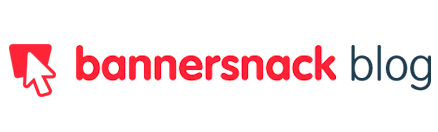
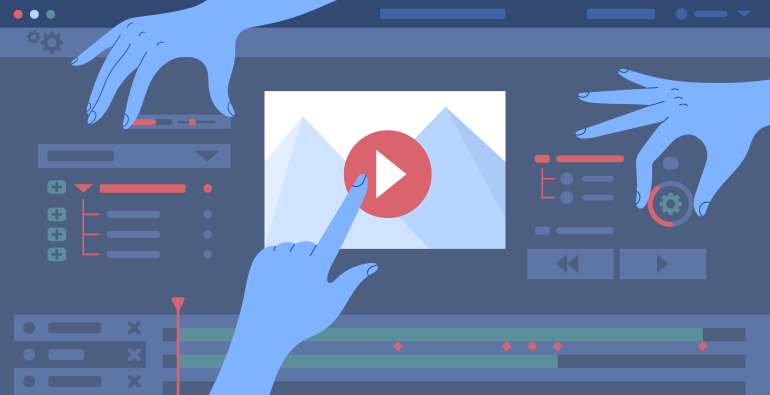

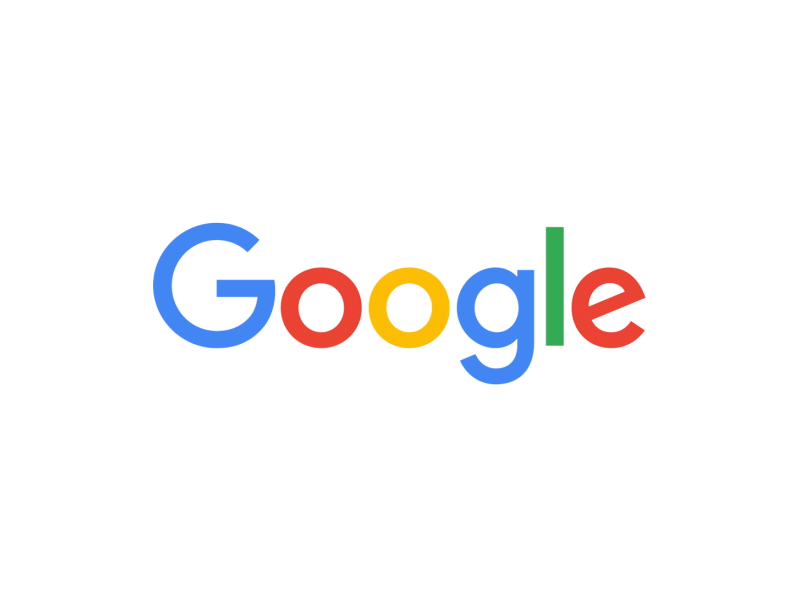


Sarah Alfred
January 15, 2019SVG is rising in popularity, but majority of designers today are still relying on traditional visual techniques
Gabriela Popa
January 15, 2019You’re right, Sarah! We hope its popularity will increase among designers. :)
Katia
June 30, 2019Hey, Gabriela!
Thank you for this useful guide! We use Adobe Illustrator to create SVG illustrations but SVGator tool is also a great option. We’d like to learn in the future how to create animated SVG illustrations. I think this will the next thing.
john
February 11, 2020I love svg animations but all these use CSS. You may be surprised by how much work GSAP also JS does under the hood to make animating transforms intuitive and performant. i found some more great examples here: https://www.adsspirit.com/portfolio/animated-svg-logos/
Aubrey
May 4, 2020I cant wait to try SVGator out. SVG is the future.