Having the perfect Facebook group cover photo is pretty important.
It’s the first thing a visitor will see when they hop on your group page, which is why it should be eye-catching, explanatory of your group’s purpose, but most of all, have the right size.
Facebook keeps throwing us for a whirlwind by changing their Facebook group cover photo size every year, or sometimes even twice a year.
Keeping up with the size you need to use on your group cover photo can be difficult.
That is why we decided to give you all the specifics about the correct group cover photo size, the perfect placement of text and images, and everything in between.
In this article, we’ll go over a few things:
- The Facebook group cover photo size
- The best online banner maker for designing a Facebook group cover photo
- How to create the perfect Facebook group cover photo—step by step
- How to avoid your photo getting accidentally cropped—safe zones
- Amazing free templates to start from
The Facebook Group Cover Photo Size
The ideal size for the perfect Facebook group cover photo size is 1640 pixels wide by 856 pixels tall (or an aspect ratio of 1.91:1).
We recommend this size for the best results and for the minimum auto-cropping of your group cover photo.
The Facebook group cover photo size has changed a lot in the past few years.
For example, in 2017, Facebook updated its group cover photo size, but it proved to not work on different devices.
The group photo would look great on a desktop, but then, on the mobile view, it wouldn’t fit on the screen and would be completely cut off.
Then again, in 2018, they changed the group cover photo size twice, but that too was kind of a flop.
So it was kind of confusing for a while to know what size works best for the Facebook group cover photo.
But luckily for us now, it’s been fixed, and if you use the perfect size that we’re going to talk about, this is what it’ll look like on mobile, and it will look good on desktop view as well.
Have you ever designed the perfect Facebook group cover photo, then uploaded it to your group, only to find that it had cut off half your image, text, or important details?
Honestly, it’s the worst.
Making a great looking Facebook cover photo, only to find that it doesn’t match Facebook’s group cover photo specifications.
But when you use the size 1640 x 856 px, it’ll give you that perfect 1.91:1 aspect ratio.
This size will also work on both mobile and desktop.
No need to worry about your Facebook group cover photo looking awkward on one view and perfect on the other.
However, there’s a catch.
Whenever you upload your group cover photo to Facebook, there will be a slight auto-cropping top and bottom on desktop.
Don’t worry, though. We have more details on that if you keep reading.
Now, if you don’t use this 1640 x 856 size, then you put yourself at risk for having your photo being cropped in a way that you don’t want it to be.
Just take a look at the examples below:
Source: Marvel Collector’s Exchange
Source: Gym Box Club
Source: Dog Training 101
You can see that the main text is about half-way cut out of the group cover photo. It kind of looks sloppy, and a lot of important details are missing.
Since it’s the first thing that stands out to a visitor, your Facebook group cover photo needs to be top-notch and professional—just like you.
Get industry news, studies, how-to articles, exclusive Bannersnack offers and product updates every other week.
The Best Online Banner Maker for Designing a Facebook Group Cover Photo
Let’s talk about the best online banner maker there ever was—Bannersnack.
Of course, there are many reasons that you should sign up for Bannersnack, but let’s talk about a few of the best advantages.
First off, we have Facebook group cover photo templates specially made for you that you can upload right away.
Secondly, these templates are 100% customizable. This way, you get a pleasant design experience that is smooth and easy, but you come out with a 100% unique group cover photo that you won’t find anywhere else.
Thirdly, it’s 100% free.
The list could go on, so instead of me listing all the reasons that you should be creating an account, let’s just cut straight to the part where you make a great decision and sign up right now.
Signing up is easy as 1-2-3, and as I mentioned, it’s free.
So go ahead, sign up today.
If you already have an account, good for you. You know the drill.
Just sign in, and let’s get started.
You can see above that we have a fantastic tutorial on how to design and create a Facebook cover photo.
Although, please keep in mind that Facebook cover photos and Facebook group cover photos have different dimensions.
So if you do follow along with the video tutorial, just make sure that you are using the correct size.
How To Make the Perfect Facebook Group Cover Photo
Now it’s time for you to let your inner creator out and access your graphic design skills.
Bannersnack makes designing easy, so you don’t need to have professional design skills to look like a professional designer.
Follow along to see what I mean.
Step 1. Sign into Bannersnack
As you saw above, creating a Bannersnack account is effortless and free.
Simply go to our website, sign in or sign up, then hit the workspace button. After that, you’ll be well on your way to making the perfect group cover photo.
Step 2. Use Facebook’s group cover photo size in custom size
Once you’re in your workspace, it’s time to create your new banner.
Click on Single design, then select Custom size option, and add the Facebook group cover photo size, which is 1640 x 856.
One important thing to keep in mind is that regardless of the size you choose, once you upload your new cover photo to Facebook, it will always zoom in just a bit.
It is best to try to put all of your important text and elements in the “safe zone” or indicated area of the cover photo (center) to avoid having any of your cover photo elements cut off or improperly portrayed.
Step 3. Add a photo from our 2M+ stock photos or upload your own
Now is the time to start the creative part of the cover photo making process. Choose a picture that is going to reflect your group scope, or upload your own.
Since my Facebook group is named “Runners of Georgia”, I definitely want something that is going to reflect that.
I found the perfect stock photo in our gallery and scaled it to stretch across my cover photo to make sure there are no empty spaces.
Now we’re ready to move on to step 4.
Step 4. Add some text and elements to your cover photo
Now you need to describe your group in words. Pick a font that will work well with your photo and will match the style.
If you want to add multiple fonts that work perfectly together and match really well, choose a text preset in our editor.
We already have tons to choose from. Just drag and drop the one you like onto your photo and then change the color and begin scaling it to your picture.
Notice that I stayed within the safe zone of Facebook group cover photos, following the example from the diagram above.
Now I’ve successfully avoided any chances of my text getting cut off.
You’re well on your way to creating the perfect Facebook group cover photo.
If you want more cool tips and tricks on how to add text to photos, what texts go well on what photos, where to add the text, etc., we have a really cool article on that, that is just waiting for you to check out.
We also have tons of design elements to choose from for you to really spice up your cover photo and make it completely original.
If you ever feel like you don’t know what font to use, or you’re bored of using the same old fonts, I know some cool fonts you could use right now.
Step 5. Save and download
Once you are happy with your banner and you consider it done, it’s time to download it to your computer.
Hit that pretty little green button up in the top right corner, name your project, save it, and it’ll take you back to your workspace.
Once you’re in your workspace, click the download icon to save your work to your computer as a JPG, PNG, or anything your heart desires.
I recommend PNG for a higher quality image than JPG.
Step 6. Upload your group cover photo to Facebook
Now it’s time to display your masterpiece and show it off to the world, and more specifically, your group.
Go to your Facebook Group and hit the Upload button.
Find the image in your computer, upload it, and hit Save.
Now your Facebook group cover photo should be perfect, and your work of art should be there, front and centered.
And that’s it.
Using Bannersnack for your banner and cover photo needs is the best choice you can make.
It’s easy and effortless, and you come out with a professional graphic design without needing the professional skills of a designer in your back pocket.
Our professional designers already did all of the heavy work for you.
All you need to do is use our fantastic app and enjoy making all of your custom banners easily and quickly.
How to Avoid Your Photo Getting Accidentally Cropped—Safe Zones
When creating your new cover, we found that the perfect Facebook group cover photo size is 1640 x 856 px.
Although, when you upload it to your group, on desktop, Facebook may crop it just a bit.
To avoid losing vital information from your visual, look again at the image from the beginning of the article.
You’ll see that there is a dark blue area in the center and a blue area around the corners.
The dark blue area in the middle is what we call the safe zone for your group cover photo. It is roughly around 1640 pixels x 662 pixels.
This is the place where, if you add text and elements, there is no way for them to be cut off when you upload your cover photo—if you use these exact dimensions, that is.
The other area is the blue area. This is what we will call the non-visible areas.
Through trial and error, we realized that Facebook will sometimes (but not always) cut off either the top of your photo or the bottom of your photo.
To avoid any unwanted crop, it’s best not to put essential elements of your photo in this area.
If you follow these simple rules, you’ll have the perfect group cover photo.
10 Free Templates for Your Facebook Group Cover Photo
We’re feeling generous here at Bannersnack, and we want you to have to best experience while creating your Facebook group cover photo.
Because of this, we put together 10 free beautiful templates for you to use. Take a look at them and find the one that describes your group best.
Click on the one you like to open it in your Bannersnack account. Once you’re there, you can begin editing things like text, colors, elements, images, and more.
10 Great Examples of Facebook Group Cover Photos
Need even more inspiration? I got you covered. Here are 10 Facebook group cover photos that I found and are worth sharing with you.
Source: Expert Photography Group
Source: Washington D.C. Sublets
Source: Goal Digger
Source: Bitcoin investments
Source: Buford Fit Body Boot Camp
Source: DT Essential Oils
Source: Lightroom & Photoshop
Source: Silly Linguistics
Source: Travel tips
Source: Photoshop and Photography
Conclusion
Now you’re a pro in making cover photos, and you know the perfect Facebook group cover photo size—way to go!
But sadly, our time together has come to an end. Don’t be too sad, though, because we’ll be coming back to you with a new article soon.
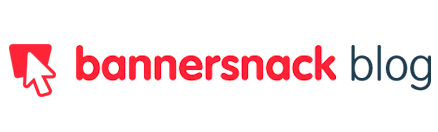


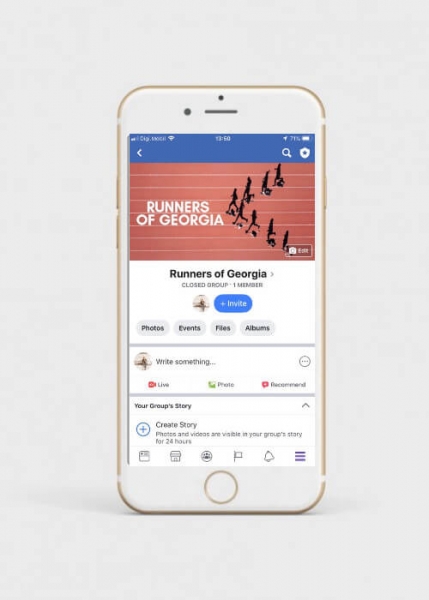
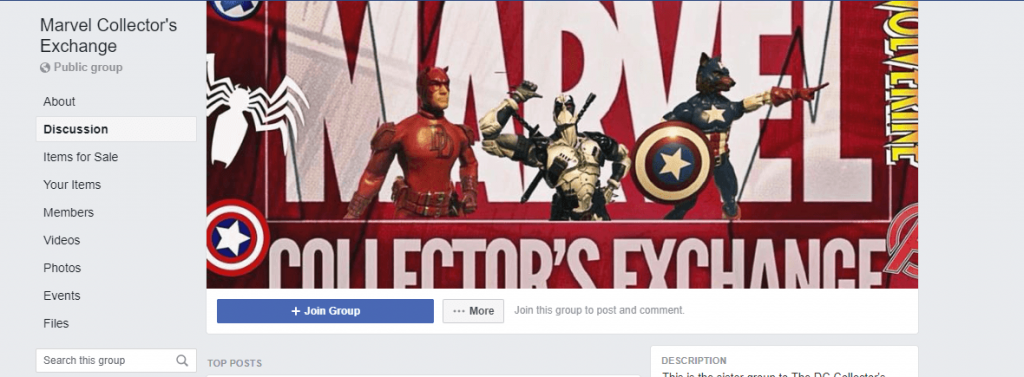

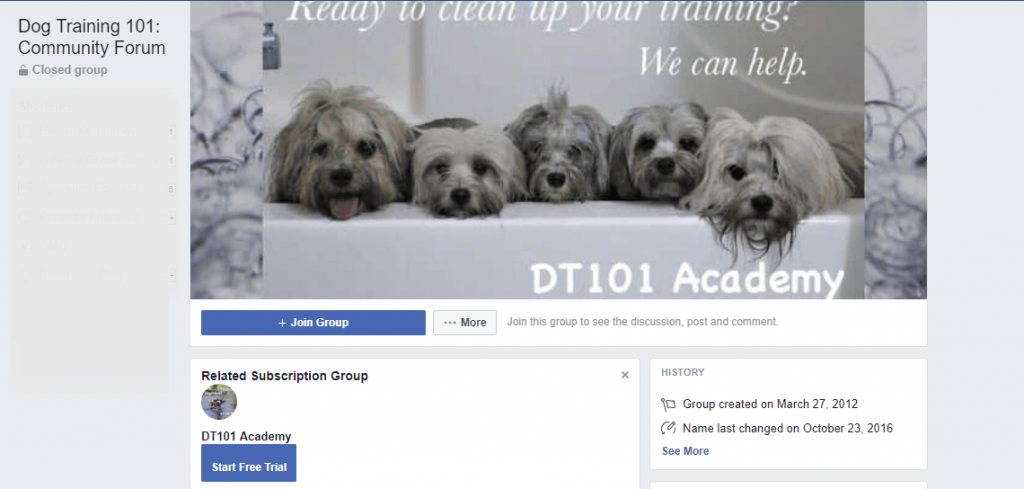

















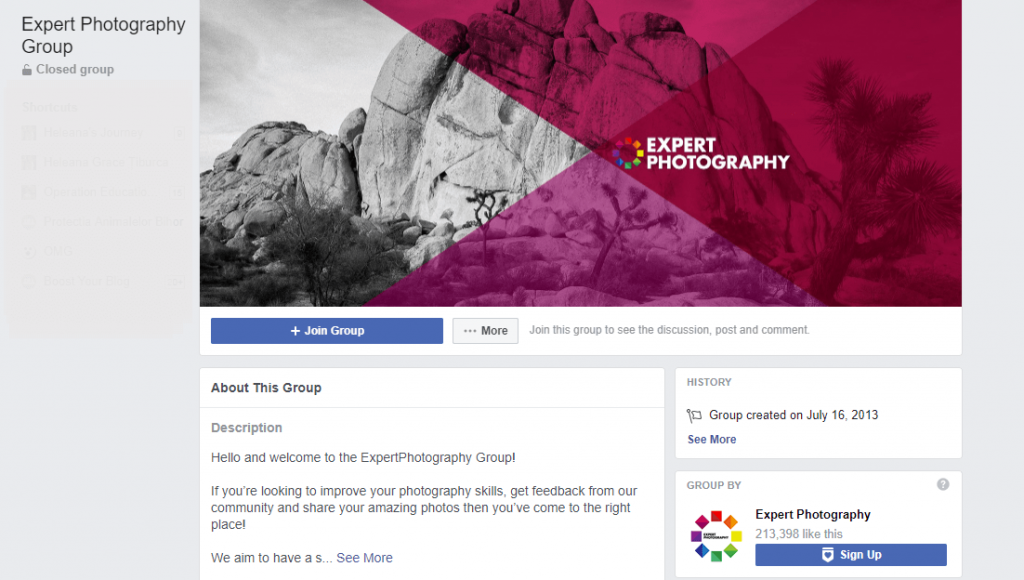








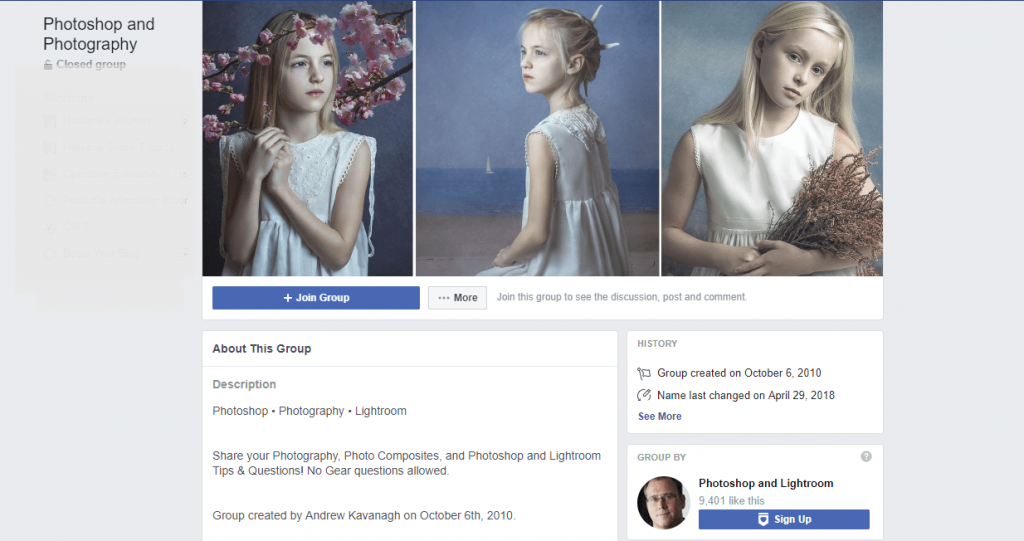


Edwin Wityshyn
December 9, 2019Hi there. Our group would like to put a GIF banner up on our Group (Royal Canadian Corps of Signals). It is a rotating globe with a background. I have cropped it to less than the dimensions suggested above (using standard Flag ratio/sizes as it background is our Corps Flag). So that was my constraint.
The GIF comprises 200 photo’s for 1 complete rotation, file size is about 12.5Mb.
Is there a way to “enable” GIF motion on FaceBook, or are we stuck with static images?
Kind Regards,
“Alter Funkier” – FB.
Tim
July 3, 2020I am sick and tired of groups like yours spamming the top levles of my searches for cover dimensions and templates. I don’t want to use your product, free or otherwise I need a template I can use in my own art programs.
I hasten to add that, traditionally, desktop crops the image one direction and mobile crops it the other so I suspect the “safe zone” you mention isn’t safe for one of these two formats.