There’s no doubt that creativity is key when you want to stand out in Facebook newsfeeds.
But that’s not all that takes to capture your audience’s attention and drive conversions. You also need to pay attention to the most engaging formats that can bring you the desired outcome.
Now, I have some good news and some bad news. I’ll go ahead and start with the bad one.
According to Wordstream, the average CTR for Facebook ads across all industries is somewhere around 1%. Even though the CTR varies by industry, the highest is situated at 1.61%.
The good news is that there’s something you can do to increase your CTR when running Facebook ads.
According to Facebook, video ads are one of the most engaging formats you can use on mobile (but not exclusively).
Not to mention the fact that with an online video maker like Bannersnack, creating an appealing animated ad is affordable and cuts your production time in half.
Since more and more advertisers are doing video ads on Facebook, you might want to consider doing this as well.
Even though it may take a while for you to wrap your head around the platform’s multiple targeting options, you can definitely get one thing right from the start: create an engaging Facebook animation.
How to Create Animated Facebook Ads with Bannersnack
Now, I’m going to show you how easy it is to turn a still image into an animated one so you can use it as a video ad on Facebook.
1. Go to your Bannersnack account
After you logged in, click on Create new from the upper left side, then select Single design.
2. Create the custom size for the Facebook ad
Next, click on Custom size to input the width and height of the ad.
We’ll go ahead and use the 1080 x 1080 dimensions, which is a square format. The reason why we did this is that Facebook recommends using this size as it performs better than others.
After you added the dimensions, simply click on Create, and you will go straight to the editor.
3. Choose a template or upload your own image
Now, you have two options.
The first one is to browse through our templates (click on the Templates button from the right side menu) to find one that suits your needs. As you will be able to see, you have both static and animated templates and a few different categories.
The second option is to upload your own image by simply dragging it in the editor or adding it from Elements < My Uploads.
4. Personalize your design
After you’ve chosen the design for your Facebook animated GIF, it’s time to edit all the elements to make it match your brand’s visual identity.
I chose this template from the Fashion category to show you exactly how easy it is to change different elements from the design or remove them altogether.
- Replace the image
It takes only three clicks to replace an image from any template. Here’s what I did. I clicked on the image, then on the Settings icon, and lastly on Replace from My Computer to choose the picture I wanted. Then, I also clicked on Crop and selected Scale crop so that my image is centered nicely.
- Edit the text
Next, if the text on the template doesn’t match your advertising campaign, you can easily change it. Just double click on the text to use a different typeface, size, play with the line height, letter spacing, letters color, opacity, or blur level. Here’s how my design looks like after I edited the text.
- Change the background
On the menu from the right side, you have the Background option, from where you can replace the one from the template with a solid color, a gradient, or a textured one.
- Customize even further
I’m not going to get into every nitty-gritty, but please know that you can personalize the template however you want. Besides the things I showed you above, there are many other things you can do, such as replacing the button, adding more design elements, or changing the logo. This is how my final design looks like (don’t judge too hard).
5. Animate your design
Once you’ve finished adding and changing the desired elements, it’s time to have fun with your design.
Whether you choose a template or create your own Facebook ad from scratch, it’s equally easy to animate it. In fact, it can be done in just a few clicks.
On the right side menu, just click on Animator to reveal the Magic Animator, a tool that helps you turn static images into animations in only one click.
There are 11 preset animations available in this section, which can be further customized to your preference.
That’s the fastest way to animate your design.
However, you can also use the Timeline to apply an animation effect to each layer individually. In the Timeline, you will find 32 ready-made animation presets.
Now, let’s apply an animation effect to the design.
Because I want to get things done fast, I’m going to choose an effect from the Magic Animator tool. As you can see, once you click on a preset, you will see a preview of your animated design, and you can browse through all of them until you see one you like.
6. Download your Facebook animated GIF
Your Facebook animation will be saved automatically, so what’s left for you to do is download it in GIF format.
Click the Download button, select GIF, then GIF – High-quality. Facebook recommends uploading a high-quality file when using a GIF for a video ad and also subtle motion. That’s why we don’t want to go too crazy with the animation. We want to keep it simple and eye-catching at the same time.
How to Run Facebook GIF Ads
Since 2017, Facebook has been allowing advertisers to use GIFs when doing video ads.
There are two ways to create animated Facebook ads:
1. Boost your GIF post
Simply upload the GIF you just downloaded to your Facebook page, and it will play as a video.
Then, click on Boost Post to choose the audience you want to target, the budget, and duration.
2. Create the GIF in Ads Manager
Before proceeding to create the ad, you have to make sure that you’re using a high-quality .gif file with subtle motion (Facebook’s words, not mine).
But that shouldn’t be a problem if you’re using Bannersnack to create your animated Facebook ads.
You also need to know that the file must not exceed 8 MB, and it should have less than 20% text on the image.
Here’s how to create a video ad using a GIF:
- Go to Ads Manager and click on + Create.
- Choose an objective. For a video ad, you can choose between the following objectives: Brand Awareness, Reach, App installs, Traffic, Engagement, Lead generation, Messages, Video views, Conversions, Catalog Sales, and Store traffic. In case your goal is for many people to see your video, then go for the Video views objective.
- Create an Ad Set by choosing your targeting preferences (custom or saved audience, locations, age, gender, languages, placements, optimization, and delivery).
- Choose Create Ad in the Ad Setup section, select Single Image or Video for the format, and then click Add Video in the media section to upload the GIF from your computer.
If you want to see how your ad will look like on different placements, just check the preview.
And that’s it. Now your animated Facebook ad is ready to be seen by the world.
Best Tips and Practices for Eye-Catching Facebook Animated Ads
- Use high-quality images. I’ve mentioned this before, but it’s worth repeating. You definitely don’t want to end up with a pixelated GIF. Anyone who sees your ad needs to be able to tell right away what you’re showing and not squint their eyes.
- Keep it short and sweet. Nowadays, people’s attention span is insanely low, which is why your ad needs the right ingredients to capture the attention from the start and convey the message in just a few seconds—preferably under 15.
- Let the animation do the talking. Don’t go overboard when adding animation effects to your design. Less is more.
- Keep text to a minimum. The Facebook rule where you must not use more than 20% text on the image applies in this case as well, so make your message brief and clear.
- Use a creative CTA. Since you can’t use too many words on the ad itself, take advantage of the CTA and make it stand out.
- Highlight the benefit. With an animated ad, it’s easier than ever to emphasize the special discount you’re offering, a testimonial, or a key feature.
- Put your product in the spotlight. Here’s how Wendy’s uses animated visuals for advertising its products while making your mouth water.
Final Thoughts
Shorter video ads have higher chances of being viewed until the end, which will increase conversions. That’s why animated Facebook ads can make a big difference in your advertising campaign’s success.
If you want to make your brand stand out, then start creating your first Facebook animation with Bannersnack and go from there. And don’t forget to let us know how that worked for you.
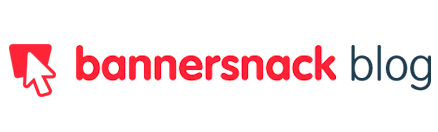

















kamran
August 26, 2020very nice and help full blog
Shivam Bagri
August 31, 2020Hey it’s really very helpful blog for me 😊. Thanks for sharing this information with us.
drha.pw
September 9, 2020very nice
Atif
September 26, 2020well written
Brandon G. Burks
December 2, 2020Nice! The information I got through this blog has really helped me in understanding this how to create animated facebook ads that convert That was something, I was desperately looking for, thankfully I found this at the right time. I have gained more knowledge about facebook ads.
Eska Solutions
December 17, 2020As compared to still pictures, people feel more connected to motion video. So its always a good idea to post video for fb ads. Users will get more attracted towards video and there are more chances that they will convert into a ideal customer. Thanks you sharing this creative tips for facebook ads with us.
shivangi soni
January 21, 2021This is exactly what I was looking for. Thank you for sharing this piece of knowledge with us.