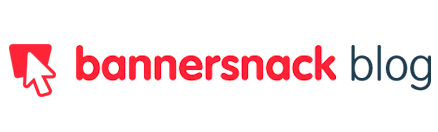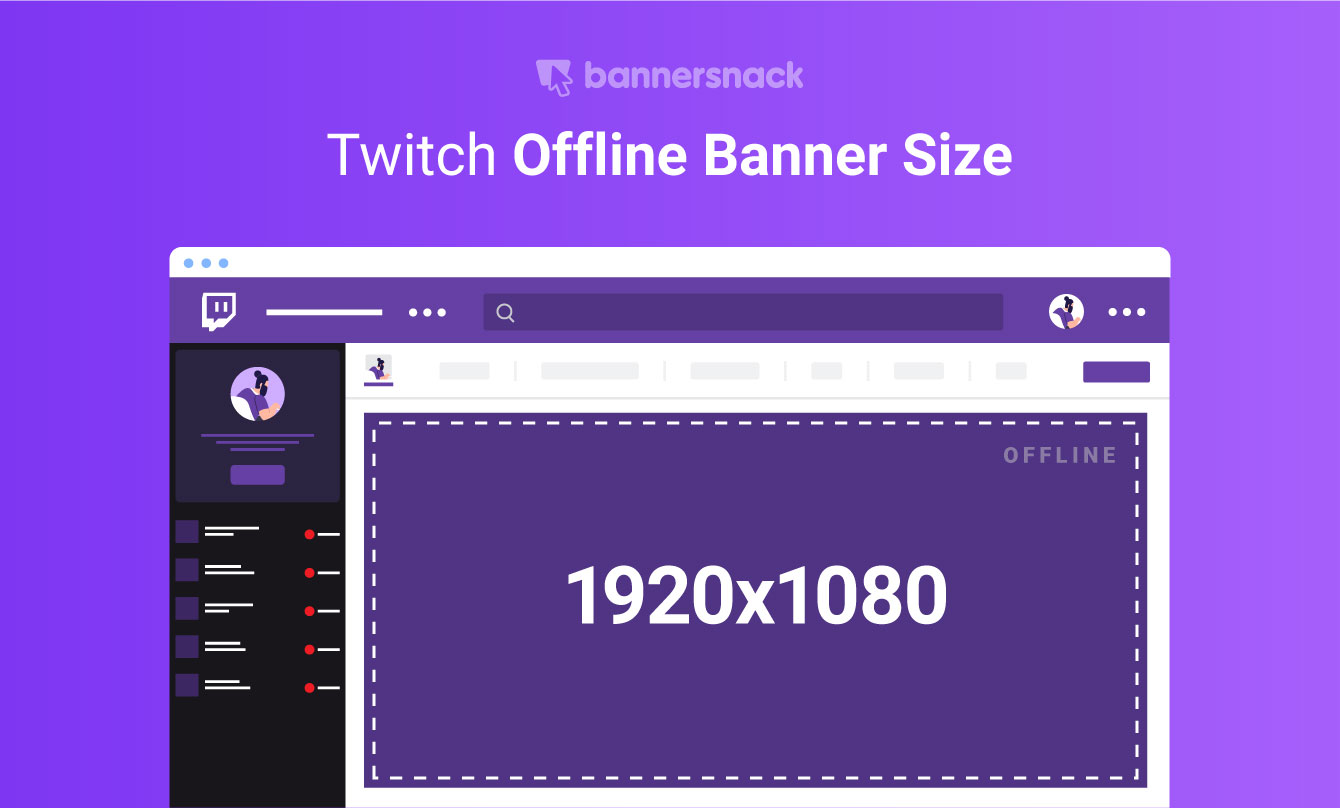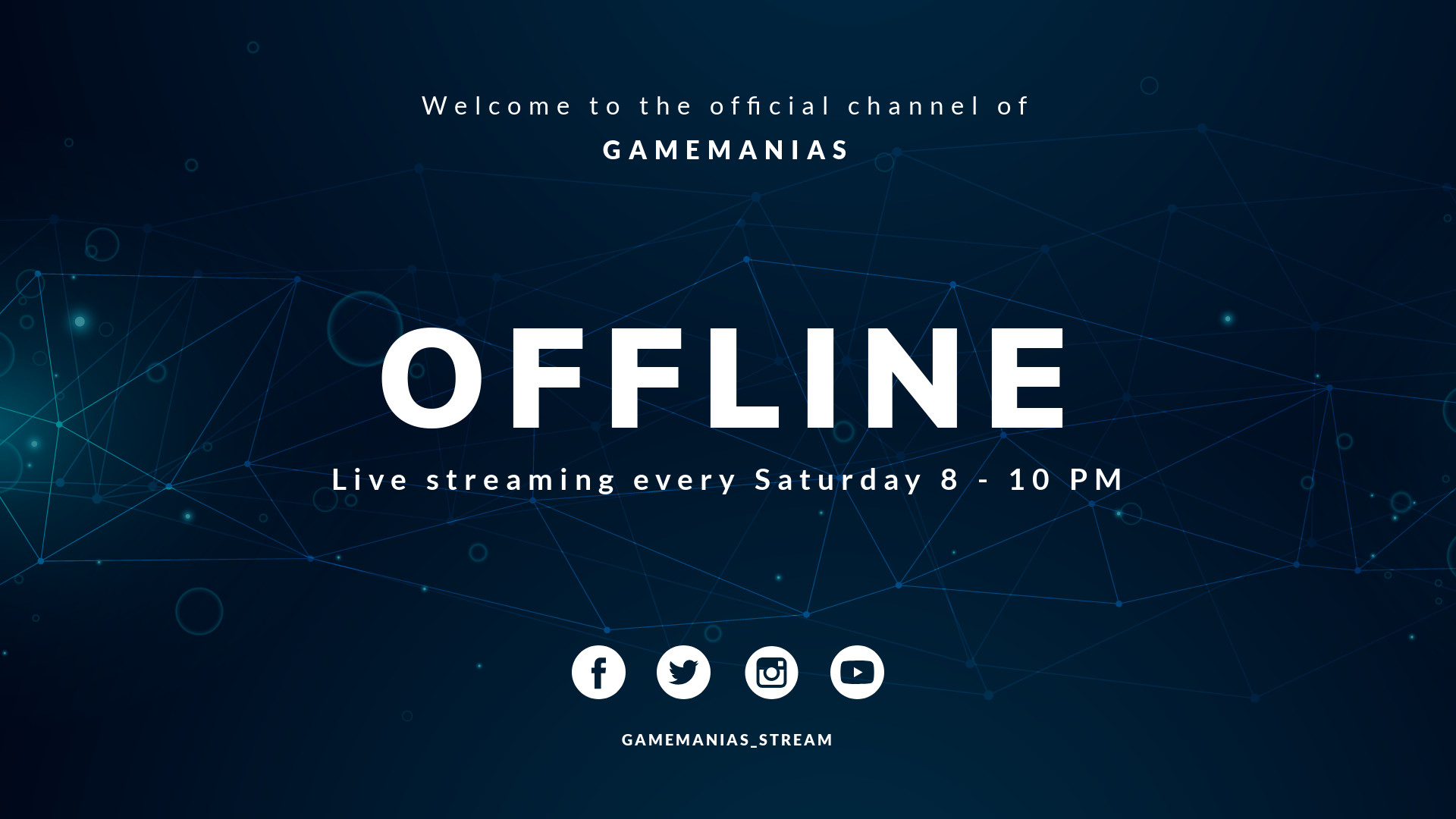Interested in a Twitch banner? You’ve landed on the right spot!
Please find below some amazing Twitch banner templates, a useful bundle of tips and tricks, a list of Twitch materials, a guide on how to create your own banner and other profile materials.
Whether you’re new to Twitch or you’re a seasoned gamer and just want a profile makeover, this article will help you to redesign your Twitch profile page and hopefully, gain more followers.
But, before we proceed, there are a few important things you should know:
1. Branding your Twitch profile
First of all, you need to create a personal brand for yourself. Don’t worry it’s not complicated. All you have to do define who you are as a gamer and how you want to be perceived. Then:
- Find an appealing name. Think of a name that embodies your gaming personality and style, one that is both penetrating and memorable. Here’s a great example from a Twitch user:
Credit: Ace of Spades
- Then, create a logo. You can either do it yourself, use an app to do it or hire someone to design a professional logo for you. The logo can be a typography construction of your name or a symbol that accompanies your name. Either way, it should be representative of your gaming personality.
Have a look at this logo below. It’s simple but striking and the gamer makes sure people will remember his name…and channel.
Credit: Gladoop
- Also, you will need a color palette. You will use this color scheme for everything from your logo to your Twitch cover image and the rest of the materials on your Twitch profile page.
You can go for a monochrome color combination, or select up to three colors to play with.
The channel below employs a gradient color scheme, using violet and shades of violet to alternate the main color.
Credit: Th3 Final Gamer
2. Provide your visitors with a positive experience.
- Readability – People visiting your page will take up to 15 seconds (at the most) to scan your Twitch profile page and give you a try. In order for your page to be easily scannable, you need to create all of your profile sections and visual materials, carefully, so that they offer a fluid reading flow.
Tip: Keep things simple and organized.
Credit: Evins Lee
- Coherence – All of your Twitch profile sections should have the same colors, symbols and convey the same atmosphere.
- Consistency – A profile page that’s been branded and organized lets the users know you’re a versed gamer.
- And last but not least, FUN. – Don’t take yourself too seriously. Have fun branding your Twitch page and offer your followers and visitors a fun experience every time they come over for a new live video.
Get industry news, studies, how-to articles, exclusive Bannersnack offers and product updates every other week.
Visual materials to set up your Twitch profile:
You’ll need:
- A profile image
- An offline banner (Video Player Banner)
- A Twitch profile banner (also known as the cover image)
- Some cool Twitch overlays (camera overlays, break overlays)
- A set of Twitch panels
What is the size of a Twitch banner?
The recommended size for a Twitch banner is 1920 x 1080 pixels. Make sure you’re using these dimensions to have a great looking, pixel-perfect banner!
Ready-made Twitch banner templates (offline banners)
When you’re not broadcasting, people landing on your page will see your Twitch offline banner, that is the banner which will replace your video player banner. This visual will inform visitors about who you are, what type of games you usually play, what are your broadcasting hours and where they can find you (social media, contact info).
We’ve created some Twitch banner templates to help you get the job done faster, hassle-free. These templates meet Twitch’s size requirements (1920 x 1080 pixels) and are good to go. Pick one that suits your channel and customize it with your name and details. Change the picture if you’d like, add filters, do all the necessary changes to get a unique banner that fully states who you are.
How to add/change an offline banner on Twitch
- Log in to your Twitch account. Then, click your profile icon on the right-hand side and select Settings.
- Go to the Channel and Videos tab.
3. Once you’re on the Channel and Videos page, scroll down to find the section where you can upload an offline banner.
4. Click Update and then upload your banner. This is how it should look like.
Twitch profile banner (the cover image)
Many visitors will want to know more about you and they’ll probably check out on your profile page. Here’s where the profile banner (also known as the cover image) will meet and greet them. Make sure you have your profile banner put together with all the information people need about you.
What is the size of a Twitch profile banner?
The dimensions for the Twitch profile banner are 1920 x 480 pixels.
How to create a Twitch profile cover image in Bannersnack
- Create a free account with Bannersnack, then click Create New banner, Single banner. Choose custom size, and type in your Twitch banner size: 1920 x 480.
2. Go to the Pictures tab, on the right left-hand side menu. Browse through our collection of stock images to find a picture that suits your gaming style. You can browse by typing a keyword in the search box. Or you can upload your own picture.
Then, add a text and a logo, contact information or social media pages.
3. When you’re done designing your profile image, click Save.
That’s it. Now, simply download it and upload it to your Twitch page.
Create cool Twitch overlays for free
You’ll probably want to add more character and style to your live broadcasting. Customization of your live video player is possible with overlays.
Credit: Stay Safe Tv
You can have a nice and cool overlay to display your camera. Or can use overlays to display a friendly message during break time, while you go to the kitchen to grab a sandwich.
How to create Twitch overlays in Bannersnack
- Create a free account with Bannersnack, then click Create New banner, Single banner. Choose custom size, and type in your Twitch banner size: 1920 x 1080.
2. Go to the Background tab and click on Colors, then select Transparency. Create a frame for your camera and other additional panels to group your display information. You can do it like we did it in the example below, or choose a different placement, shape, and color.
3. Add text on each panel and icons. You can add social media icons or whatever you find relevant for your broadcasting.
4. Save your work as PNG.
Game on!
You’re now equipped to launch your Twitch profile page (or get a makeover to your existing page)! Use Bannersnack to create all the materials you need to make sure your Twitch profile looks cool at all times.
Go ahead, play!
Illustration by Anita Molnar